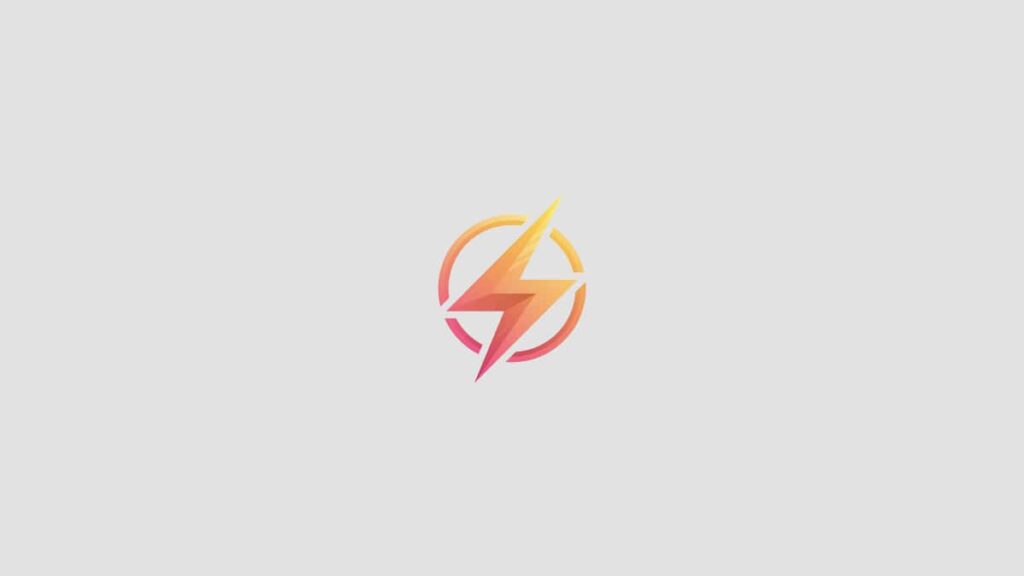As a content writer and journalist, I often find myself in need of organizing data in Excel spreadsheets. One useful way to make data entry easier and more organized is by creating drop down menus. In this blog post, I will guide you through the process of creating drop down menus in Excel, perfect for beginners looking to streamline their data entry process.
What are Drop Down Menus?
Drop down menus in Excel allow you to select a value from a pre-defined list, making data entry faster and more accurate. Instead of manually typing in values, you can simply click on a cell and choose from a list of options. This can help minimize errors and ensure consistency in your data.
How to Create Drop Down Menus in Excel
Here are the steps to create drop down menus in Excel:
- Select the cell or cells where you want to create the drop down menu.
- Go to the “Data” tab and click on “Data Validation.”
- In the Data Validation dialog box, select “List” from the drop down menu under Validation criteria.
- In the “Source” field, enter the values you want to include in the drop down menu, separated by commas.
- Click “OK” to save your changes.
Customizing Your Drop Down Menu
You can customize your drop down menu by adjusting the settings in the Data Validation dialog box. For example, you can choose to allow or disallow blank cells, set a specific input message for users, or even create an error alert if invalid data is entered.
Using Drop Down Menus in Your Excel Spreadsheet
Once you have created your drop down menu, you can start using it in your Excel spreadsheet. Simply click on the cell with the drop down menu, and a list of options will appear. Select the desired value from the list, and it will automatically populate the cell. This can save you time and prevent data entry errors.
Creating drop down menus in Excel is a simple yet powerful tool for organizing your data and improving efficiency. By following the steps outlined in this beginner’s guide, you can easily create drop down menus in your Excel spreadsheets. Give it a try and see how it can streamline your data entry process!
If you have any questions or tips about creating drop down menus in Excel, feel free to leave a comment below.